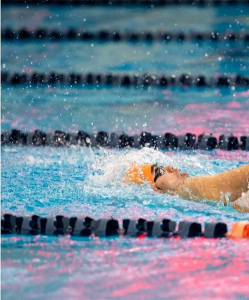Tips on Computer Technology
By Bill Michling
Welcome back, I hope everyone is having a great week. Some of you may not be having such a great week. To you I say remember the three “Ls”: 1) Look up to the horizon (don’t just look at what is, look at what can be) 2) Lighten up (Don’t take things so seriously, don’t sweat the small stuff) 3) Laugh a lot (Laughter truly is, one of the best medicines)
Last week we begin to talk about MacOS X
This week we will continue to talk about Apple’s new upcoming operating system, MacOS X (pronounced Mac OS ten).
Is it for you? That is what I’ll attempt to answer in the next few columns. This is the second column on MacOS X.
I would also like to remind everyone that all the year 2000 articles on the website ( http://www.mespn.com/forms/tech_articles ) are now searchable by keyword(s) or article date. This has been requested a number of times from many of my loyal readers, and now it is available, check it out.
Remember, this article and all past articles are available online at: (http://www.mespn.com/forms/tech_articles ) as well as the online version of the Saipan Tribune, which you can access by clicking the banner on that same page.
In this column I will talk about the install procedure and some cravats you need to be aware of.
You may have seen in the news “Apple’s MacOS X is a 10!” When you see it, I think you will agree, it is a 10!
Installing MacOS X
Before I get to the actual install, I should mention again, make sure your Macintosh is ready to install MacOS X onto. This means making sure you have ample ram memory, at least 128 Mb. Your storage device should have at least 1.5 Gb available for MacOS X. I would recommend a separate IDE hard drive from your main drive, why? You might also want to make a backup of important files before installing…
Remember this is a beta version and as such may not be as stable as it will be in its final release. I have to admit though, I have not been able to crash it yet! I have crashed the Classic environment and apps in the Classic environment, but have not crashed MacOS X! I will explain what the Classic environment is later.
So, now you are ready to install. Take out the CD that comes in the package. If you are not reading challenged, then read the booklet that is in the package as well. Remember the old adage “an once of prevention is worth a pound of cure”. Ok, now put the MacOS X system CD into your CD drive.
There are actually two ways to start the install. You can startup your Macintosh using the MacOS X CD or if your Mac is already started up, then you can double click on the on the System install icon. There will be a short pause then your Mac will restart from the MacOS X CD.
When it comes back up you will be in MacOS X to install. You will be asked some questions and you will have to acknowledge agreement of the license, then the actual install will take place.
I don’t see a hardrive to install on?
If you don’t see a hard drive to install on when asked to select, it could be that you are using or have only SCSI drives. If you have an UltraWide Apple SCSI drive AND card then you will need to download an update from Apple’s Software support site at:(http://asu.info.apple.com/swupdates.nsf/artnum/n11844 )
If you have ANY other SCSI card and drive then you will need to get an IDE drive, either external or internal. MacOS X is not compatible with third party SCSI drives or cards at this time.
Install done
If your install went ok, it should take about 15 minutes, depending on how fast your Macintosh is. It could take up to 25 minutes if it is a slower G3 for instance.
After the install is done it will ask you to restart. When it restarts you will be running MacOS X beta! You will now have to Logon with the username and password you chose in the installation procedure.
One of the first things you will notice, is there is no Apple menu! There is an Apple logo in the middle of the menu bar, but it is just for display.
Desktop icons, where are they?
MacOS X normally uses a window for the Finder. We will get back to desktop icons later.
Menus, what a difference
The first menu on the left is called Desktop. Under this menu the first choice will be About This Mac. If you select this it will open a window showing how much memory you have and what kind of processor you are running.
Also notice the fonts on the screen. So clear and easy to read! These are created by postscript. If you have seen a PDF document on the Mac then this is how it looks, very clean and easy to read. Somewhat like looking at a newspaper.
Also notice the cluster of three colored buttons on the upper left of the window. You will get very familiar with these as you use MacOS X. When you point at them one shows a “x” a “-” and a “+” from left to right.
The one on the far left is the Close button, this button does what it says, closes the window.
The second from the left or the one marked “-“, is the Minimize button, this button will move the window down to the Dock. We will get to the Dock later. This is so you can open it back up in a flash from the Dock.
The third button, if it is available, is the zoom button. You will notice that on the About this Mac window there is no zoom button, which means this is a fixed or system controlled window.
The next choice under the Desktop menu is Dock and Desktop preferences. By choosing this you will be able to set up your Dock. Make your desktop the way you want it. Tell MacOS X how and what to do with ejectables, like CD and the like. You will also be able to set up how things are displayed in the Finder.
Logout
The logout choice in the Desktop menu is just that, you can logout and MacOS X will ask if you want to Shut Down, Cancel or Logout. The Logout button will be winking as it is the default. If you choose to Shut down then all apps will quit and the Macintosh will shut down. If you choose Logout then you will return back to the Login screen to Login in as someone else or yourself again. You can also Shut down or Restart as well.
Ok, I guess that is about it for this column. Come back next week as we continue exploring MacOS X.
Have a wonderful week.
See you here and on the web next week.
Bill Michling is a computer professional and welcomes any comments or questions you may have. Just send email to: bill@mespn.com or michling@usa.net.
You may also go to Marianas Electronics and ask help from the friendly staff there, or call them at: 234-5424, Just ask for Annie, Jun or Joseph.
For world access this Wednesday column is also on the Saipan Tribune website at: (http://www.saipantribune.com) or at the mespn.com site at: (http://mespn.com/forms/tech_Articles/ ), now connected to the internet via broadband T1+