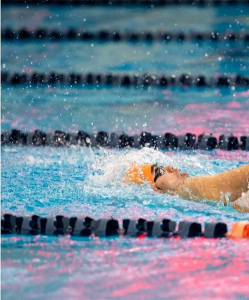Tips on Computer Technology
By: Bill Michiling
Welcome back, Christmas is now past, I hope you got your Christmas wishes……
If you are looking for some beautiful pictures of Saipan, go to: (http://www.saipanphoto.com )
I would also like to remind everyone that all the year 2000 and after articles on the website ( http://www.mespn.com/forms/tech_articles ) are now searchable by keyword(s) or article date.
This has been requested a number of times from many of my loyal readers, and now it is available, check it out as well as the online version of the Saipan Tribune, which you can access by clicking the banner on that same page.
This week we will talk about one of Apple’s iTools, iDisk.
• • iDisk Free Online Storage provided by Apple
Now that you have started using your new Macintosh, you may now have files you would like to share with others. So how can you do this economically, easily, and securely? Lets face it , you probably do not want to worry about how secure your own Macintosh is, which you would want to do if you let people access your computer, right? So what can you do?
If you are running MacOS 9, and have an internet connection, Apple is roviding a solution for you! It is called iDisk. It is a service from Apple that allows you to create a 20MB remote storage space for free! iDisk appears on your desktop just like a hard drive would. And guess what, you can copy files to and from it the same way you do your existing hard drive.
The files will be stored on Apple’s high speed secure servers on the connected to the internet.
So what you end up with is a 20MB backup disk on the internet. This means you can access it from anywhere you may have internet access. Files that you put on it will be safe in case, heaven forbid, something happens to your computer. You could access your iDisk rom work, a friends house, or from anywhere in the world. In this way you don’t have to carry around your files on floppy disks, CDs or even an external hard drive. Just get them from your iDisk.
One thing to remember is the speed of transfer is dependant on the connection speed to the internet. For example if you are using a phone modem, it may take a while longer than what you may be accustomed to. If on the other hand you are fortunate to have a DSL or cable modem, then files will move much faster.
To sign up for iDisk, just go to (http://www.apple.com) click on iTools tab and follow the instructions.
• • Using your new iDisk
After you logon to your iDisk it is like using any other mounted disk drive you may have. You can now drag and drop file to and from iDisk. Remember this is a secure server so you files are very safe. Also be aware if there is no activity for 10 minutes, you will be told you will be disconnected. A count down will give you time to keep working. This disconnection is for your protection, so in case you forgot to disconnect from iDisk, it will be done for you automatically.
I recommend that once you have your iDisk on your desktop, to make an alias of it just like you have probably done with some of your other files and drives. This will allow your next iDisk session to be even easier then the first. Now all you have to do is double click on your iDisk alias, type in
you password and volia your iDisk appears on your desktop, no need to startup your browser, go to apple’s website, click iTools or any of that.
• • iDisk Public Folder
For the most part the files you copy into iDisk are private. No one can get at them unless they know your name and password. So keep your password secret.
There is a public folder in your iDisk that is available to any other iTools member. All they need to know is the iTools member name. No password is needed for the Public folder, hence why it is called public. This public folder is great tool when you want to share files with other people.
If you want to see someone else’s public folder, go to Apples website, click on iTools, click iDisk, and then type in the members name to see their public folder. When their public folder appears on your desktop, you can open it to see the files it contains. You can copy them to your hard drive or double click on them to open them from the iDisk.
Enjoy using your iDisk……….
• • iTools
While you are in the iTools area, check out the other iTools avialable to you.
Memory prices are down, way down… Now is the time to upgrade your memory.Your Mac will thank you for it by running faster and better.
• • Need more info, looking for equipment Having a hard time finding what you need?
If you are in need of equipment or have any questions, just send email to: (bill@mespn.com ). I may be able to find an answer to just what you may need.
If you are wondering where to spend all that Christmas cash you received, remember, THINK DIFFERENT!!! Get a Mac and love every minute of it.
Have a happy and safe holiday season.
See you here and on the web next week. Just think is a few more days we will be welcoming in the year 2001 ! ! ! ! Lets make it a GREAT year…
Bill Michling is a computer professional and welcomes any comments or questions you may have. Just send email to: bill@mespn.com or michling@usa.net.
You may also go to Marianas Electronics and ask help from the friendly staff there, or call them at: 234-5424, Just ask for Annie, Jun or Joseph.
For world access this Wednesday column is also on the Saipan Tribune website at: (http://www.saipantribune.com) or at the mespn.com site at: (http://mespn.com/forms/tech_Articles/ ), now connected to the internet via broadband T1+.