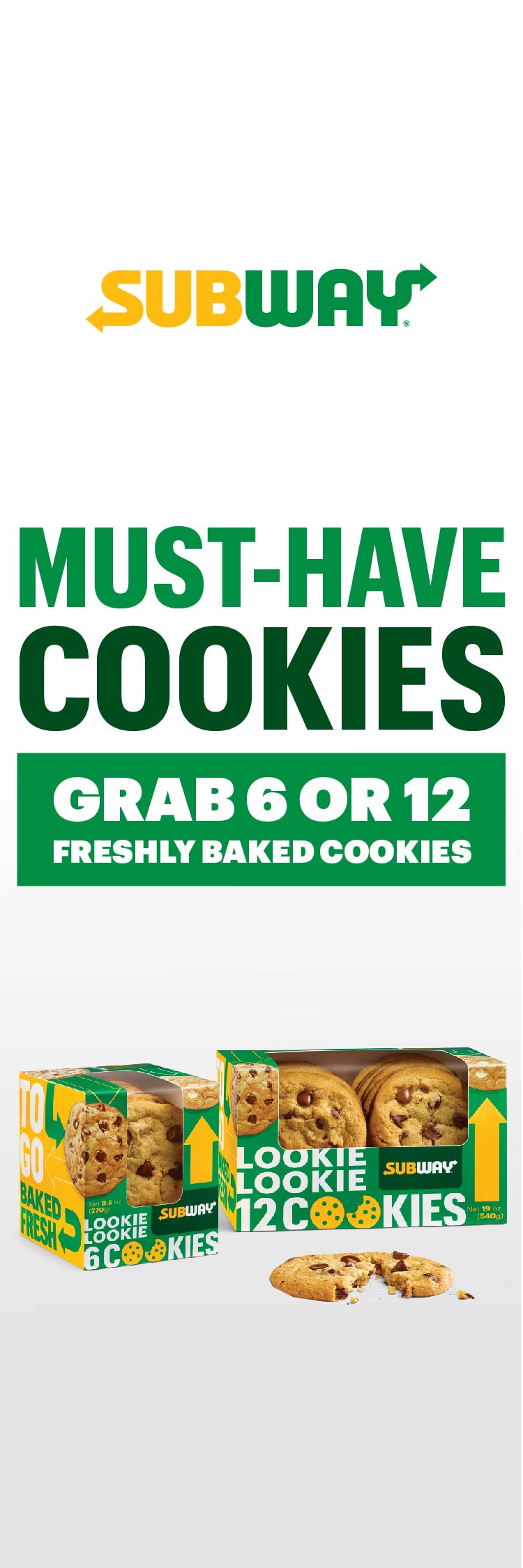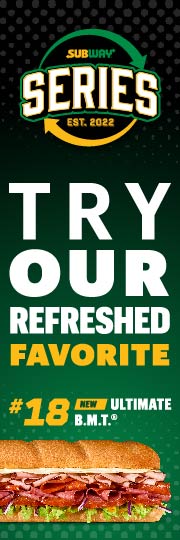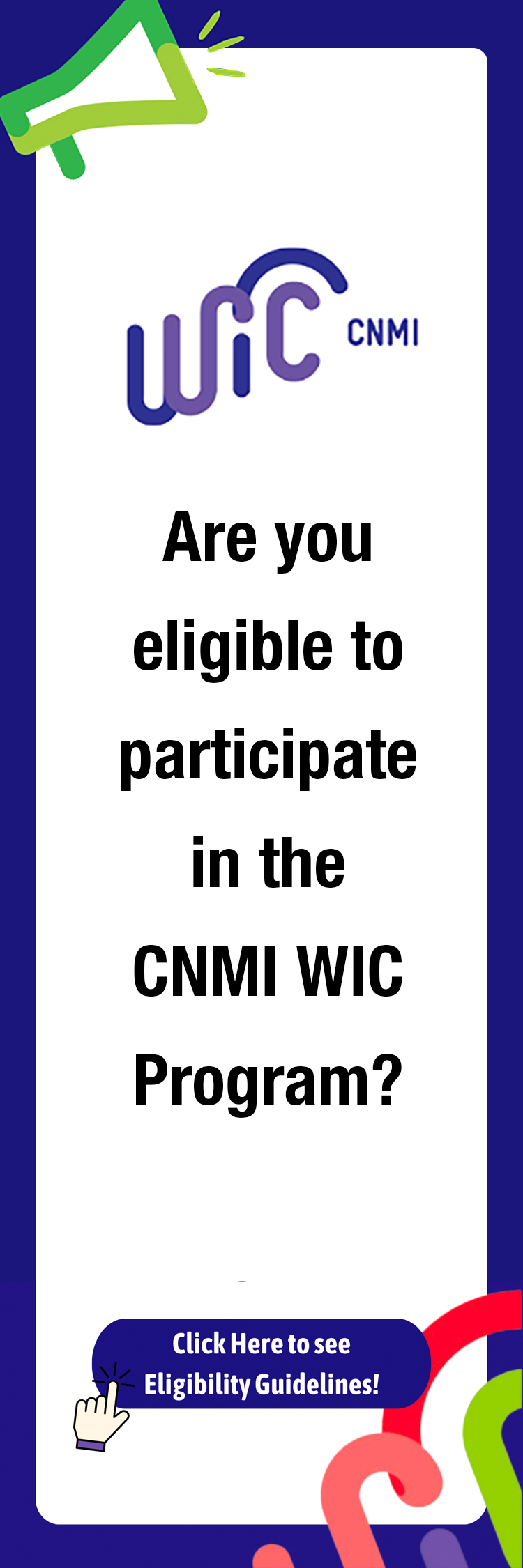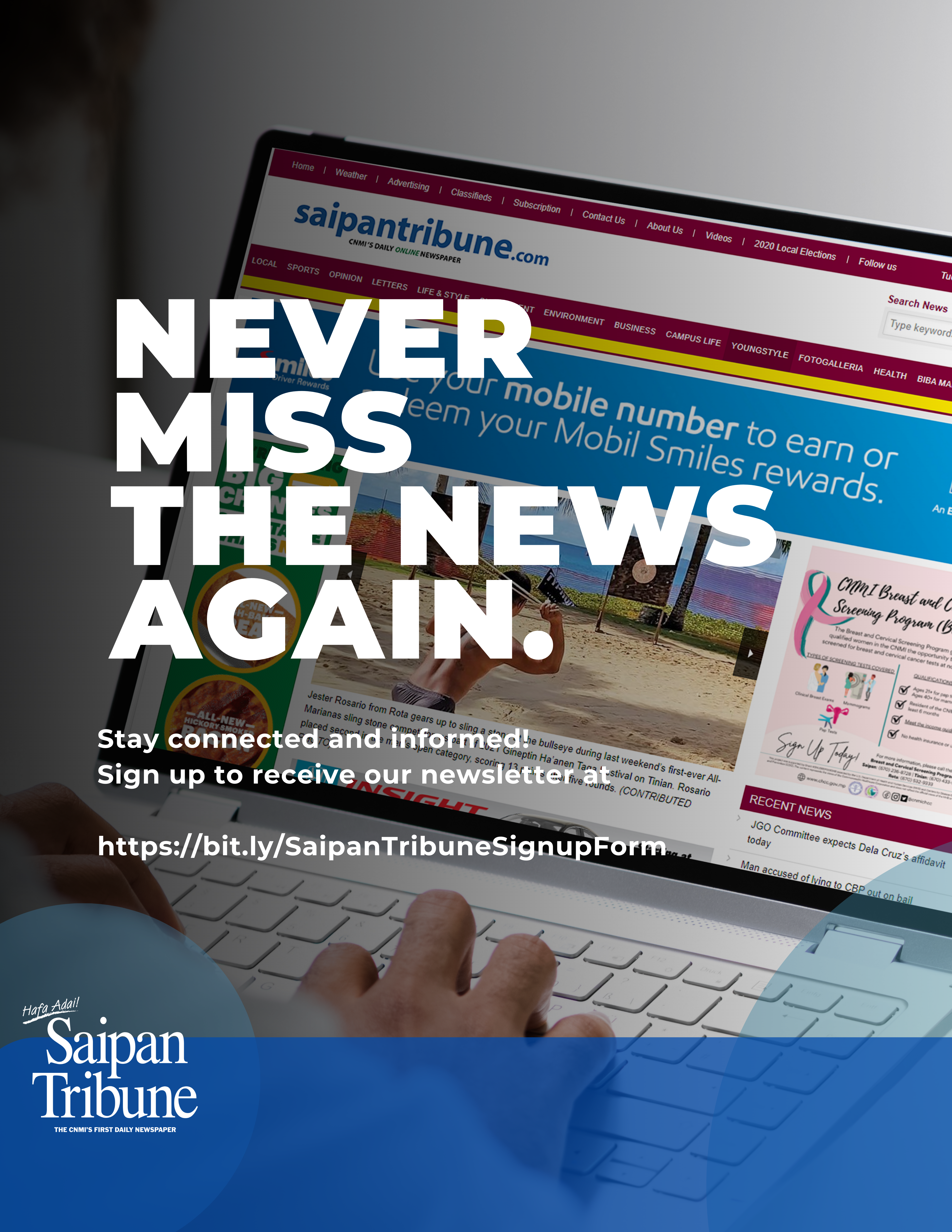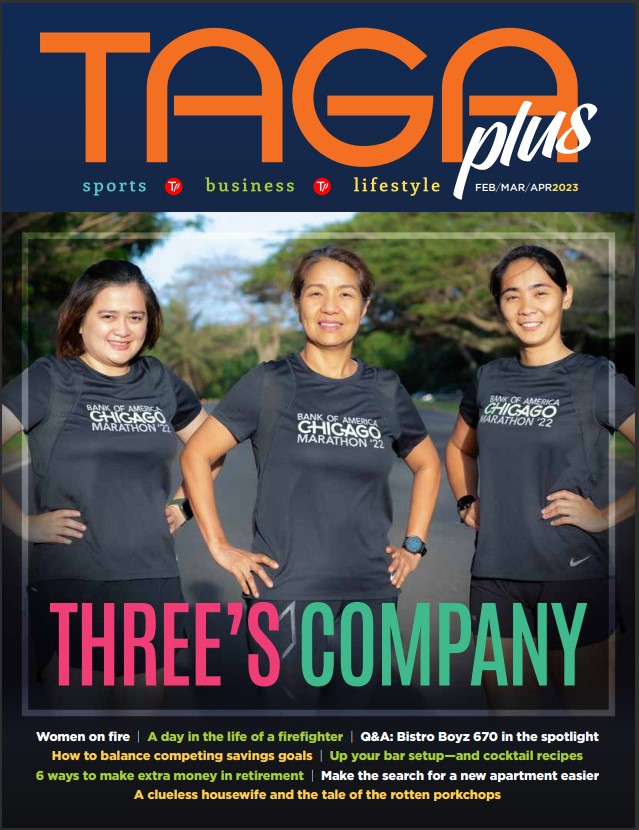Tips on computer technology By: Bill Michling
Welcome back, how was your Labor Day holiday weekend?
Last week I began to talk about my first hand experience with the latest version of Apple’s Airport wireless technology.
This week I will continue where I left off.
I would also like to remind everyone that all the year 2000 articles on the website ( http://www.mespn.com/forms/tech_articles ) are now searchable by keyword(s) or article date. This has been requested a number of times from many of my loyal readers, and now it is available, check it out.
Remember, this article and all past articles are available online at: (http://www.mespn.com/forms/tech_articles ) as well as the online version of the Saipan Tribune, which you can access by clicking the banner on that same page.
Are you stringing wire for a network? Do you wish you could have more than one computer sharing that one precious single Internet account? If you answered yes then this could very well be the answer to your prayers.
Lets recap from last week.
We talked about the Airport hardware and software. What the latest version is. That the Airport Base Station can service up to 10 Macintosh computers, and the Macintosh computers can be up to 150 feet radius from the base station.
** How to setup the airport for the first time.
** Putting it all together.
** Trying the computer to computer network capability first.
OK, let’s continue.
** Base Station setup
Setting up the base station is not much more than taking it out of the box and plugging it in.
The base station consists of the base station itself, a power adapter, telephone cable, and the proverbial software install CD.
The base station has three connections or ports. One is for the power adapter, there is a ethernet RJ45 receptical, and a RJ14 connection to the internal 56K modem. Yes, the Airport Base station contains its own internal 56K high speed modem.
When you plug in the power adapter to the base station after plugging the adapter into the wall socket, the base station powers up. There are three lights on the front which will cycle as the base station starts up. The base station contains its own microprocessor.
Remember the base station does not need a physical connection to any Macintosh. All software configuration will be done wirelessly. So the next thing is to run the airport software setup from the Macintosh. It is the same software you used earlier to setup the computer to computer network.
** Base Station Internet Networking
After starting the software you will use the same menu that you used to choose computer to computer, but now you will choose Search for a base station. You will then see a progress bar as the software searches for a airport base station. When it is done you will see a list of the Airport base stations that it found.
When you double click on the desired base station, a configuration dialog will open. You can choose to connect to the Internet via ethernet or modem. If you choose ethernet, you will then be able to type in the IP address you have been assigned, the IP address of the gate, and the subnetmask. If you choose modem then you can setup the phone number to dial and the other modem type setups.
After the configuration is done, you are ready to connect to the Internet with your Macintosh computer work stations. Just think, you can now have up to 10 Macintosh computers sharing that precious Internet connection. You can use email, and surf the web, in other words have complete use of the Internet! If you are connecting to the Internet via DSL or Cable modem then all of your wireless sharing Macintosh computers will very hi speed access to he Internet.
** Base Station File Networking
Now that the base station is setup you are also ready to share files via your new wireless connection.
Just activate File Sharing via the File Sharing Control panel and you are good to go. When you open the chooser and click on the AppleShare icon you will see on the right side all the shared Macintosh computers available. Just choose the one you want to share files with and it will appear on your desktop. Remember you are sharing at up to 11Mbs per second speed, or a little faster then regular 10BaseT ethernet!
** Sharing a non-Airport enabled Macintosh
What if you have a Macintosh or gulp,, a PC you would like to use on your wireless network?
All you have to add is a ethernet hub. You connect the Airport Base Station to a hub port. Then connect the DSL or Cable modem to the hub. And finally connect the non-Airport enabled Macintosh to the hub. Now all Macintoshes on your network can share files and the internet. Some will share wirelessly and the others will share via an ethernet wired connection.
** Cost
This all sounds good and well, but how much is it going to cost? The Airport Base Station should be between $300 and $400. The cards for the Macintosh computers should be between $100 and $200 each. Is it worth it? You betcha! The savings in wiring costs could pay for the entire cost of the wireless Airport equipment!
** Summary
So there you have it, wireless networking and wired networking sharing files and the Internet together. Just imagine you can take your Airport enabled iBook or PowerBook out to the porch or out in the yard under your favorite shade tree surf the web or do email to your hearts content. You could even go to your next door neighbor’s house if within range, and surf the web….
No more wiring installation for you! Put your Macintosh computers where you want to, without regard to network wiring! Network freedom at last!
So if you are thinking of having or putting together a network, think wireless! You owe it to yourself to check out the Apple Airport wireless system.
I can see by the counter we have hit the limit for this column.
Come back next week for my personal experience on the new PowerMacintosh G4 Cube. Can you imagine having a Supercomputer that runs up to 3.5 gigaflops (billions of operations a second) that is about the size of a facial tissue box! Don’t miss next weeks column…..
Have a wonderful week. See you here and on the web next week.
==========================
Bill Michling is a computer professional and welcomes any comments or questions you may have. Just send email to: bill@mespn.com or michling@usa.net.
You may also go to Marianas Electronics and ask help from the friendly staff there, or call them at: 234-5424, Just ask for Annie, Jun or Joseph.
For world access this Wednesday column is also on the Saipan Tribune website at: (http://www.saipantribune.com) or at the mespn.com site at: (http://mespn.com/forms/tech_Articles/ ), now connected to the Internet via broadband T1+….