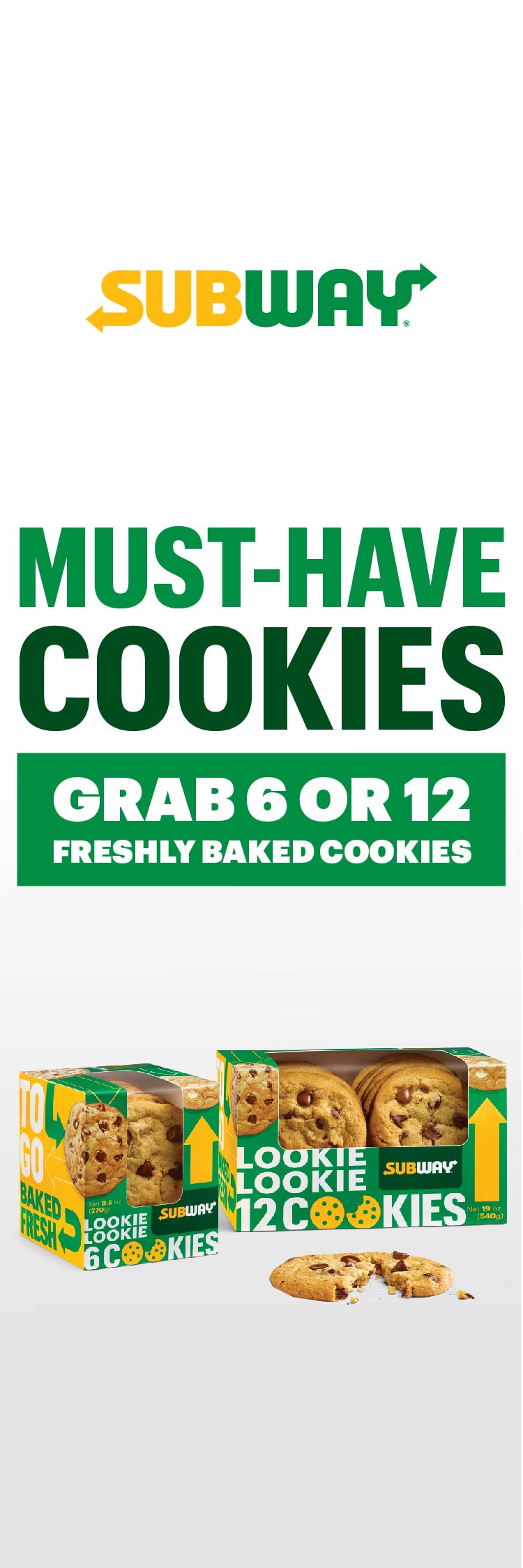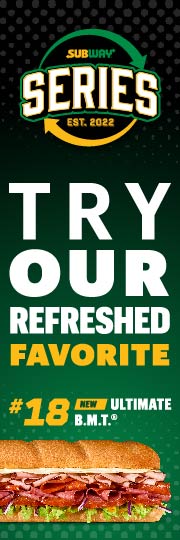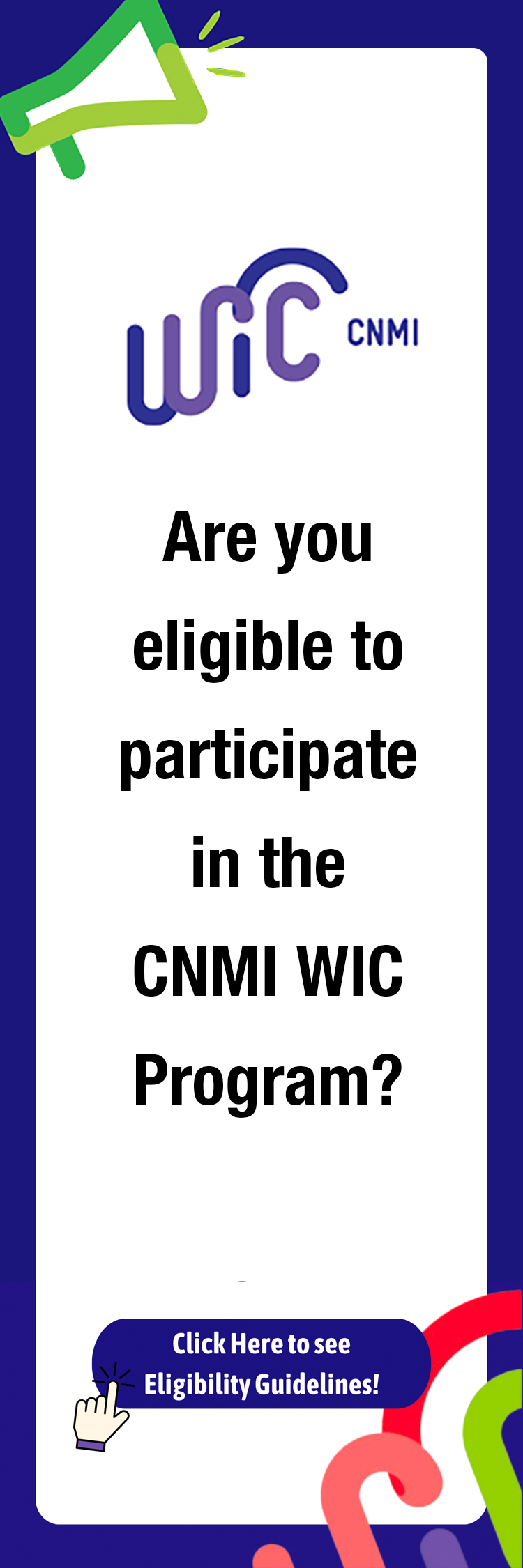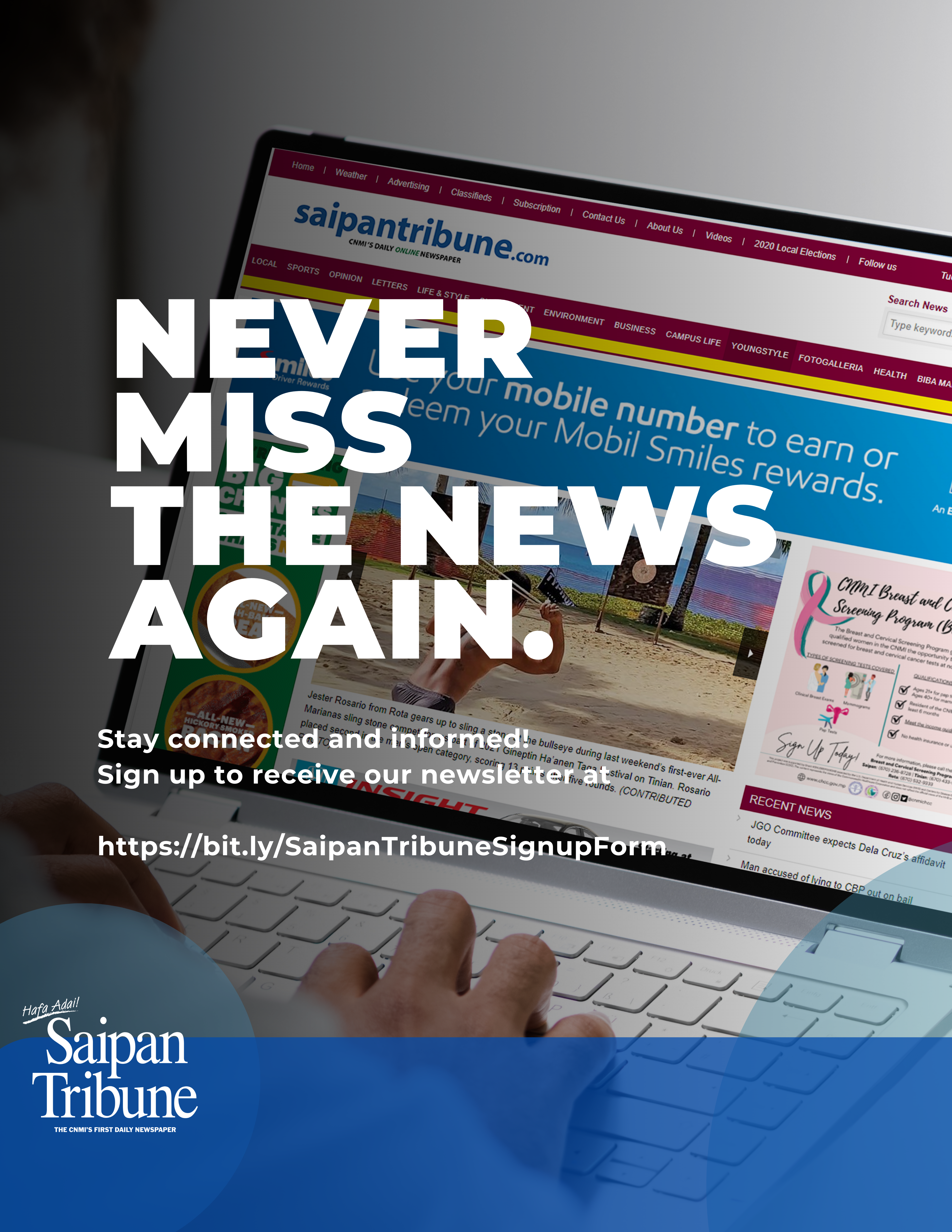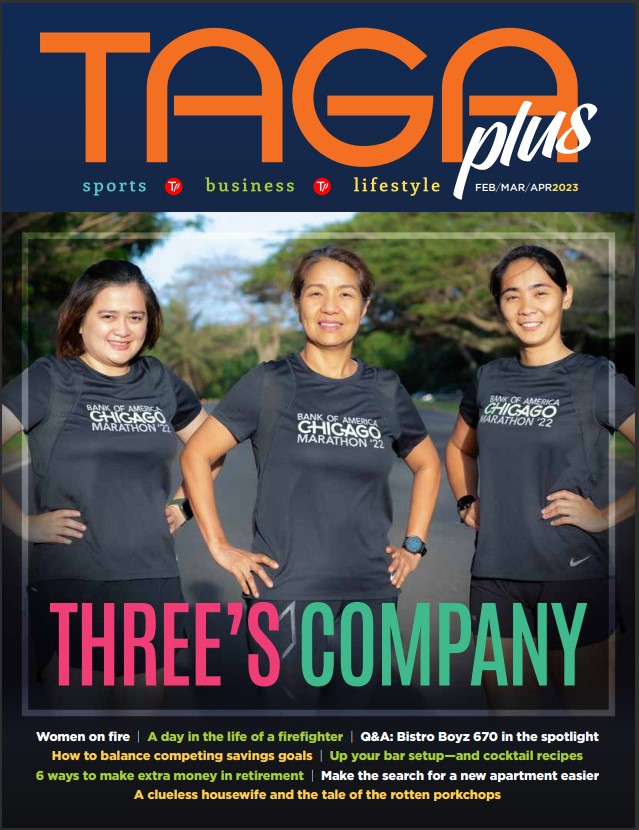Verizon offers picture send, ringtone features
Sending pictures from one camera phone to another has never been easier with the LG cellular lines of phones that are being offered at Verizon. With Verizon’s picture send feature, you can send pictures to other Verizon camera phone users or even to people in the Philippines through several steps.
First of all, you must click on the camera icon in the main menu of your cellular phone. Next, you must set it so that your camera can take pictures. As soon as you are ready to take the photo, click on the OK button. Save the photo and then go to the send picture message box. Input the necessary information requested. Under the address portion, you must type in 670 for the area code, the receiver’s cellular phone number, and then complete the information with @pix.vztxt.com. For instance, if your phone number is (670) 287-0000, you must type in 6702870000@pix.vztxt.com. The photo will then be sent and the receiver can save the photo and use it as either wallpaper, attach it to his or her contacts, or just accept the photo and save it in their photo gallery.
For cell phone users who recently purchased the LG VG6000 or LG VX 5450, you can also download ringtones through these steps. First of all, you must have access to a computer along with your favorite e-mail client such as Outlook Express. If you haven’t already saved songs to your documents, you can view sample songs on http://www.vzpacifica.net/pub/midi/mozart.mid. As soon as you save your song, attach your MIDI file and send it to your MMS E-mail address. The MMS e-mail address is also considered as your cell phone number. This MMS e-mail address must include the area code, phone number, and must be completed with @pix.vztxt.com. The address is the same format as the picture send feature of 670287000@pix.vztxt.com.
It is suggested that you include a subject to your ringtone or your picture so it can be easily identified. Because of the cellular phone’s limitations, it is also recommended that the MIDI file be less than 30KB in file size.
As soon as all of the general information is filled out, hit the send button and your cell phone should receive the ringtone in a matter of minutes or even seconds, depending on the speed of your server. After receiving the MIDI information, choose the options button and then click on save sound. Finally, go to the “my media” option and click on your selection to set your desired ringtone. Your ringtone should now be played whenever you receive a phone call.
For more information about Verizon products and services, call 234-7143 or you can also go online and visit their webpage at www.vzpacifica.net.